Screen Sharing Android Apps in Video Calls on Chromebooks
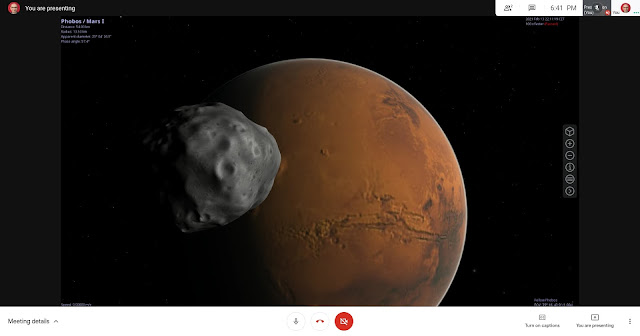
On your Chromebook you can present the screen of an Android app in a Google Meet or Zoom video call. The trick is to select the app’s window when sharing. In Google Meet, pin the shared window to the screen to see what the app looks like to the guests in the call. Presenting the Celestia Android app in a Google Meet video call on my ASUS Chromebox 3. The same goes for Linux apps. But, if an app opens over one window, you’ll be able to share only one at a time. Sharing the whole screen with an app open in the foreground works too and has the advantage of showing all the app windows. It’s less practical, though. Given the limited resolution and quality of video calls, it’s better to maximize the Android app’s window so the guests can view a larger image with more detail. The only downside is most Android apps aren’t optimized for large screens and may have large blank areas and widgets spread wide apart. Keeping the default, non-maximized app window fixes this and can be useful. For ex...