Screen Sharing Android Apps in Video Calls on Chromebooks
On your Chromebook you can present the screen of an Android app in a Google Meet or Zoom video call. The trick is to select the app’s window when sharing. In Google Meet, pin the shared window to the screen to see what the app looks like to the guests in the call.
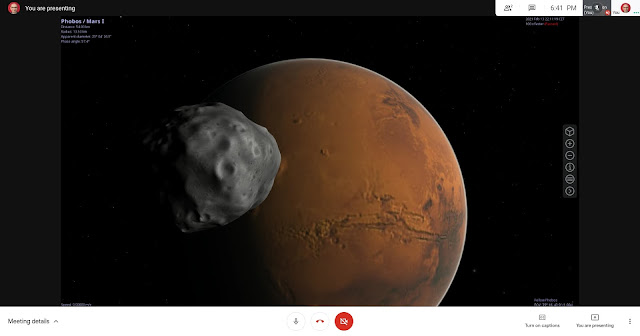 |
| Presenting the Celestia Android app in a Google Meet video call on my ASUS Chromebox 3. |
The same goes for Linux apps. But, if an app opens over one window, you’ll be able to share only one at a time.
Sharing the whole screen with an app open in the foreground works too and has the advantage of showing all the app windows. It’s less practical, though.
Given the limited resolution and quality of video calls, it’s better to maximize the Android app’s window so the guests can view a larger image with more detail. The only downside is most Android apps aren’t optimized for large screens and may have large blank areas and widgets spread wide apart. Keeping the default, non-maximized app window fixes this and can be useful. For example, to view both the call and the app while presenting.
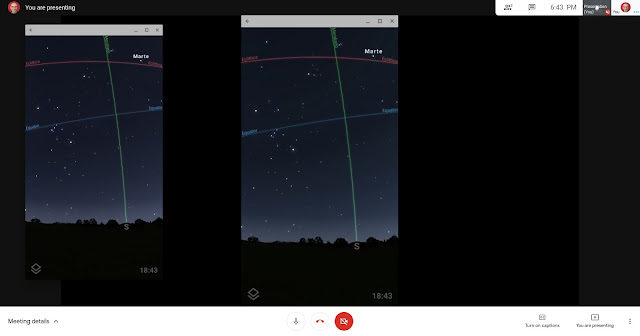 |
| The default window of Stellarium for Android (left) and its screen shared in a Google Meet video call (center) on my ASUS Chromebox 3. |
If the Android app plays fast animations, Chrome OS won’t be able to keep up even on high-end devices hooked to fast Internet connections. The view in the call will stutter or lag.
What if the Android app you want to present doesn’t run on your Chromebook?
A workaround is to install a wireless screen mirroring app on your Android device and share the device’s screen. I use Screen Mirror, a straightforward and affordable app. The Chrome OS and Android device must be on the same Wi-Fi network. To start a mirroring session, visit the app’s website on the Chromebook and scan the QR code from the Screen Mirror app.
This is likely a short-term solution. Google is working on native screen mirroring as part of the Phone Hub Chrome OS functionality.
Screen sharing is invaluable for demonstrating Android apps in instructional, educational, or business calls.


