The Best Chrome OS Screen Capture Features
Although the Nimbus Chrome extension is my primary screenshot and screencasting tool, I’m re-discovering the native Chrome OS screen capture functionality. Two features of the latter improve my workflow, the ability to precisely frame the capture area and to save screen recordings in the WebM video format.
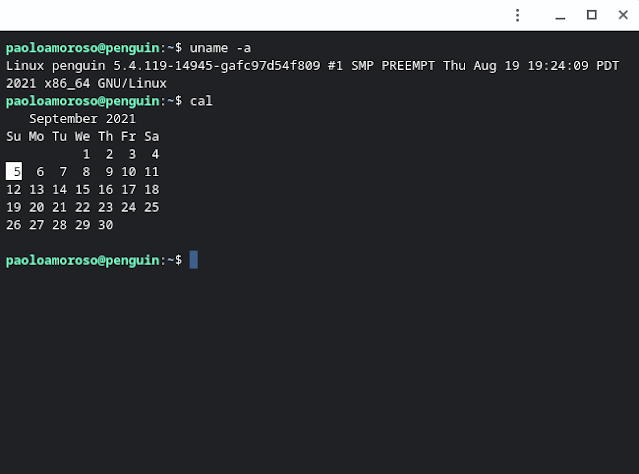 | ||
| The Crostini Linux Terminal on my ASUS Chromebox 3. I took this screenshot with the area framing controls of the Chrome OS screen capture tool. |
When I activate the tool by pressing Shift+Ctrl+ShowWindows and draw the selection rectangle to delimit an area of the screen, clicking and dragging a corner brings up a magnified inset of the area around the mouse pointer that allows the precise adjustment of the selection rectangle. To make the inset show up, I have to release the mouse button after drawing the rectangle, then click a corner.
My ASUS Chromebox 3 has a mouse, which allows for fine tuning the rectangle’s size and position. The trackpad or touch screen of my Chromebook requires a lot more trial and error.
If I need to work on a series of captures of the same area, I can frame it just once. The next time I fire up the tool with Shift+Ctrl+ShowWindows, it remembers the last selection and starts from there.
The selection rectangle also shows a readout of its size in pixels that facilitates framing. And, in a pinch, it doubles as a measuring tool.
Precision framing helps the rectangle match the edges of the area of interest and makes captures look nicer. It’s one way the tool improves my capture workflow.
Another workflow-improving feature of the capture tool is it saves screencasts in the WebM file format. These video files are very compact, up to two orders of magnitude smaller than equivalent animated GIFs. This cuts on time and bandwidth when sharing screencasts.
You can see above a Crostini Linux Terminal session on my ASUS Chromebox 3. The WebM video the Chrome OS screen capture tool saved has a size of only 43 Kb.
The platforms and apps I typically share or upload screencasts to, YouTube and Blogger, accept also WebM files. So I don’t even need to convert the videos.
I re-discovered the native Chrome OS tool when I needed to capture screencasts of portions of the screen. Nimbus doesn’t support partial video captures, so I explored the Chrome OS functionality and liked it.


