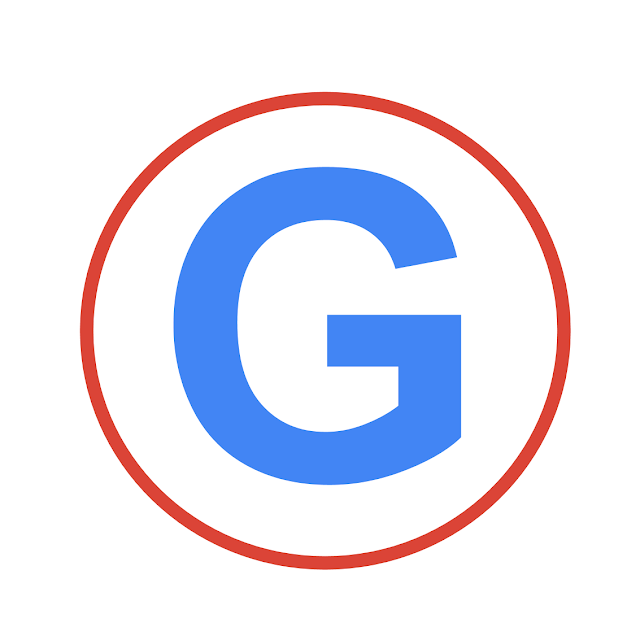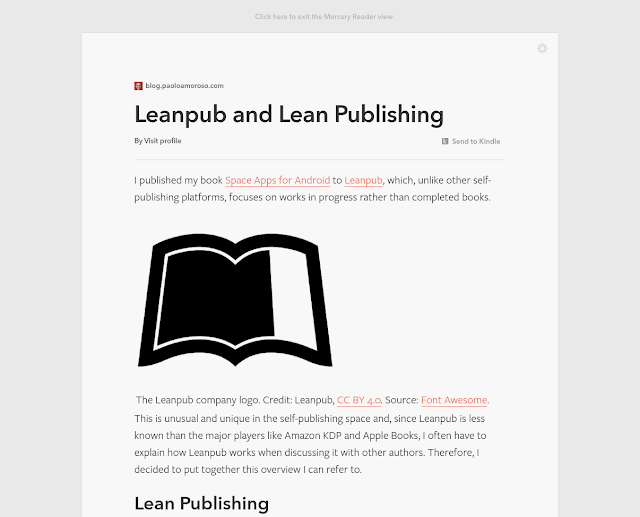Experimenting with Buy Me A Coffee

Whenever I can, I try to support bloggers and creators by buying their books or paying contributions. Hoping someone appreciates my writings and work, I set up a Buy Me A Coffee donation button on my blog and a link in my newsletter. Buy Me A Coffee is a creator support and crowdfunding platform similar to Patreon. The Buy Me A Coffee home page. Although it’s a smaller and younger startup, Buy Me A Coffee has some interesting advantages over Patreon . For example, it accepts one-time payments, not just membership subscriptions, and it doesn’t require an account for supporters. As a Google user there are a couple more Buy Me A Coffee features I like such as signing up with Google and supporting Google Pay via Stripe . I connected both supported payment processors, PayPal and Stripe. Creating a Buy Me A Coffee account is straightforward. It doesn’t take more than a few minutes, even to someone like me who obsesses over tweaking and playing with settings. Connecting Buy Me A...