Mercury Reader Removes the Clutter from Web Pages
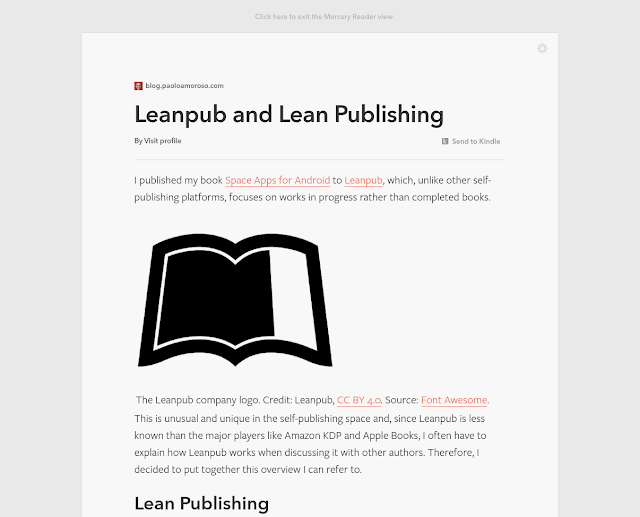
The Mercury Reader Chrome extension is a reader mode tool for cleaning off the clutter from web pages. It reformats the pages by removing distracting elements and leaving only text and images for a cleaner experience. Mercury Reader is one of my must-have extensions and I use it daily. A post of my blog reformatted with Mercury Reader. It’s installed on all my Chrome OS devices and it’s available whenever I need it. I can fire it up when visiting sites with tiny or illegible fonts, uncomfortable color combinations, pop-ups, excessively wide text margins, pages encrusted with ads, or with designs that interfere with reading. I don’t use a permanent ad-blocker , so Mercury Reader doubles as an on-demand ad blocker. The extension removes distracting features such as navigation elements, sidebars, headers, and ads . Besides the images, it leaves only the text and sets it with clean fonts and attributes that make reading more pleasing. Although it does a good job in most cases...




